
Assigning Permissions for Memberships
After you create membership users and groups, you can assign them permissions to Community folders only. See Also: Community Folders
To do so, follow these steps.
1. Access the permissions table for the content or folder to which you want to assign membership permissions.
|
For |
See |
|
Content folders |
|
|
Content |
2. If necessary, break the inheritance for the content or folder. See Also: Inheritance
3. If desired, set the folder or item to Private. See Also: Private Content
4. Click View MemberShip Users on the right side of the permissions table.
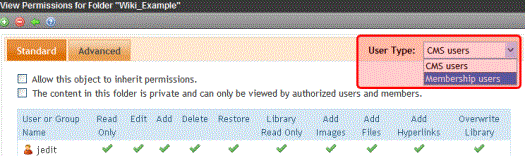
5. The membership users/user groups added to the permissions table are displayed.
6. Click Add ( ).
).
7. The Add Permissions screen is displayed.
8. Click a username or user group name to add to the permissions table.
9. The Add Permissions Options screen is displayed.
10. Check appropriate permissions for the membership user or group.
11. Click Save ( ).
).


